Main Options
Accessing Main Options
To access the Main options, select the cog on the main toolbar, and select the Main Options tab.
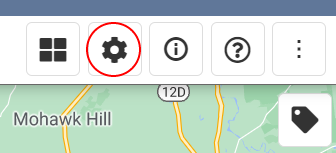
Main Options
Home Location
Center the map on where you'd like to set your home location. Click the Set button, and your home location will be set.

In the toolbar, press the home location button and a pin will drop at your set home location. The pin can be relocated by dragging the pin to a more accurate location.
In the toolbar, press the home location button and a pin will drop at your set home location. The pin can be relocated by dragging the pin to a more accurate location.
Work Location
Center the map on where you'd like to set your work location. Click the Set button, and your work location will be set.
Theme
QSmap includes 11 different themes. Select a theme that suits you.
Other
- Search as viewport changes: As you drag the map, QSmap will continue to search using your current search options. Clearing this checkbox requires the user to click the search button to retrieve more results.
- Search world map: QSmap uses the current map view/viewport to filter the search results. When selecting this option, QSmap will search the whole world, without bounds. This is not recommended if your account has a lot of entities.
- Cluster results by default: Selecting this option will override the Cluster Results option in the main search.
- Zoom to extents after results: Selecting this option will zoom the map out to fit the bounds of all returned results.
- Max results: The maximum number of results to show on the map.
- Units: Specify your default units; metric or imperial.
Related Articles
User Interface Options
Accessing User Interface Options To access the user interface options, select the cog on the main toolbar, and select the User Interface options tab. Fields Show Sales Rep selection: Shows or hides the Sales Rep dropdown in the main search. Show ...Custom Fields
Accessing Custom Fields Options To access the custom field options, select the cog on the main toolbar, and select the Custom Fields tab. Custom Fields Click the Add custom field button to add a custom field to the Main Search to filter results by. A ...Main Search
The Main Search is used to search for entities within your NetSuite account. Customer, Lead, Prospect, Contact, Partner, and Vendor Place a checkbox next to each entity type you'd like to search. Sales Rep Select a sales rep to filter search results ...Main Toolbar Usage
Main Toolbar The main toolbar is where you can perform certain actions within QSmap. This button toggles the visibility of the main left-side drawer. Shows the range slider for the marker accuracy. Centers the map on your location. The home button ...Default Search
Default Search Default searching is a feature that allows you to set your search options, perform a search, and save that search to do a quick search when QSmap is loaded. If you find yourself continuously setting the same search options, consider ...