Custom Fields
Accessing Custom Fields Options
To access the custom field options, select the cog on the main toolbar, and select the Custom Fields tab.
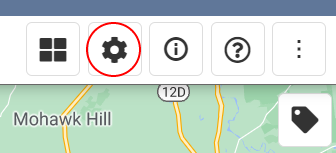
Custom Fields
Click the Add custom field button to add a custom field to the Main Search to filter results by. A dropdown will appear where you can select the custom field.

Only fields of type Select and Checkbox are available to be selected for a custom field filter.
To delete a custom field, click the trash icon on the dropdown.
Click save to save your options.
Related Articles
User Interface Options
Accessing User Interface Options To access the user interface options, select the cog on the main toolbar, and select the User Interface options tab. Fields Show Sales Rep selection: Shows or hides the Sales Rep dropdown in the main search. Show ...Main Search
The Main Search is used to search for entities within your NetSuite account. Customer, Lead, Prospect, Contact, Partner, and Vendor Place a checkbox next to each entity type you'd like to search. Sales Rep Select a sales rep to filter search results ...Main Options
Accessing Main Options To access the Main options, select the cog on the main toolbar, and select the Main Options tab. Main Options Home Location Center the map on where you'd like to set your home location. Click the Set button, and your home ...Default Search
Default Search Default searching is a feature that allows you to set your search options, perform a search, and save that search to do a quick search when QSmap is loaded. If you find yourself continuously setting the same search options, consider ...Installation and Preferences
QSmap Bundle Installation Log in to your NetSuite account with the Administrator role. From the main menu go to Customization > SuiteBundler > Search & Install Bundles. Enter QSmap in the Keywords textbox to locate the QSmap bundle. (Bundle ...